|
|||||||
| Sponsored Links (Register now to hide all advertisements) |
|
|
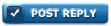 |

|
Thread Tools | Display Modes |
|
|
#1 |
|
Member
Join Date: May 2010
Location: Holiday Hills Illinois
Posts: 38
|
1. When posting Click the Manage Attachments Button.
2. Manage Attachments will display. 3. Click Browse and find the pictures you want to add to the post. 4. Click upload when your done selecting photos. 5. Verify that your photos appear in the Current Attachments box. 6. Congratulations you have added photos to your post. See the attached thumbnails for screen captures on the steps. Rich PS when selling something always post photos unless your not serious about selling the item.
__________________
Illegitimi non carborundum 
Last edited by Zurekbrau; 12-04-2010 at 12:24 PM. Reason: Not done |
|
|

|
|
|
#2 |
|
Senior Member
Join Date: May 2010
Location: Lewiston Idaho
Posts: 371
|
I have to click go advanced, then click on the paper clip symbol, this opens up the browse.to add my pictures, I don't think I have a " Manage Attachments Button" Dave
__________________
Wanted: 1933-34 Ford roadster project-parts anything roadster Now go out in the garage and build something ! |
|
|

|
| Sponsored Links (Register now to hide all advertisements) |
|
|
|
|
#3 |
|
Senior Member
Join Date: Oct 2010
Location: Orem, Utah
Posts: 5,762
|
In addition to the method explained for "attaching" pictures that appear as thumbnails in your post that, to see bigger, one must click on to open in a new window; here is the way to "insert" your pictures to show in your post full size:
1. Check the size of your image on your computer to make sure it is 800 pixels wide or less for JPG images. (800 pixels will jut out to the right of the FordBarn window just a bit.) 2. Upload your image to an online service such as PhotoBucket, Flickr, Picassa or Panoramio (which is what I use.) 3. Click on the photo in the online service and keep clicking on progressively larger images as they come up until you get to the largest one. That one will be the actual size of the image you uploaded to that site. 4. Right click on the image now on your screen then click on properties. 5. In the properties screen, first check the dimensions to be sure you have the same size of image that you uploaded. Then, highlight the URL address for the image and copy it. 6. Now go to the post that you want to attach the image to. Click on the insert image icon above where you type (second icon from the right.) Paste the URL of your image which you saved into the box for the URL address. Click OK and it's inserted. It's a little more time consuming but a little more impressive to be able to see the full size image without clicking on a thumbnail. To illustrate, here's a photo inserted by the above method that's 800 pixels wide:  Here's the same image attached per "Manage Attachments" function as explained:
__________________
Prof. Henry (The Roaming Gnome)  "It is good to have an end to journey toward; but it is the journey that matters, in the end.” *Ursula K. Le Guin in The Left Hand of Darkness Last edited by Old Henry; 12-04-2010 at 01:41 PM. |
|
|

|
|
|
#4 |
|
Senior Member
Join Date: Oct 2010
Location: Orem, Utah
Posts: 5,762
|
It is true that to get to "Manage Attachments" you must first click "Go Advanced."
Zurekbrau, you may want to add that to your steps as the first step before clicking "Manage Attachments." You might also want to add an explanation of why an image might not upload because it's too big. The size limits for each format are at the bottom of the "Manage Attachments" screen. It would be a good idea to attach images that are the maximum size allowed for that format, or at least close, so that they show up better when the thumnail for them is clicked in the post. Your images that were just 280 pixels wide were pretty hard for me to read.
__________________
Prof. Henry (The Roaming Gnome)  "It is good to have an end to journey toward; but it is the journey that matters, in the end.” *Ursula K. Le Guin in The Left Hand of Darkness Last edited by Old Henry; 12-04-2010 at 01:24 PM. |
|
|

|
|
|
#5 |
|
Senior Member
Join Date: Oct 2010
Location: Orem, Utah
Posts: 5,762
|
Sponsored Links (Register now to hide all advertisements)
__________________
Prof. Henry (The Roaming Gnome)  "It is good to have an end to journey toward; but it is the journey that matters, in the end.” *Ursula K. Le Guin in The Left Hand of Darkness |
|
|

|
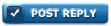 |
«
Previous Thread
|
Next Thread
»
|
|
| Sponsored Links (Register now to hide all advertisements) |
|
|
All times are GMT -5. The time now is 02:56 PM.






 Linear Mode
Linear Mode

