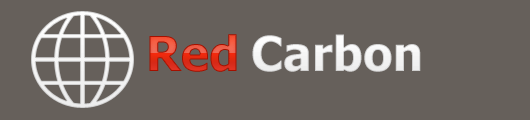
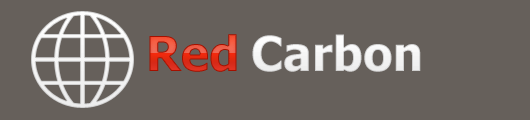 |
How to post pictures 5 Attachment(s)
1. When posting Click the Manage Attachments Button.
2. Manage Attachments will display. 3. Click Browse and find the pictures you want to add to the post. 4. Click upload when your done selecting photos. 5. Verify that your photos appear in the Current Attachments box. 6. Congratulations you have added photos to your post. See the attached thumbnails for screen captures on the steps. Rich PS when selling something always post photos unless your not serious about selling the item. |
Re: How to post pictures I have to click go advanced, then click on the paper clip symbol, this opens up the browse.to add my pictures, I don't think I have a " Manage Attachments Button" Dave
|
Re: How to post pictures 1 Attachment(s)
In addition to the method explained for "attaching" pictures that appear as thumbnails in your post that, to see bigger, one must click on to open in a new window; here is the way to "insert" your pictures to show in your post full size:
1. Check the size of your image on your computer to make sure it is 800 pixels wide or less for JPG images. (800 pixels will jut out to the right of the FordBarn window just a bit.) 2. Upload your image to an online service such as PhotoBucket, Flickr, Picassa or Panoramio (which is what I use.) 3. Click on the photo in the online service and keep clicking on progressively larger images as they come up until you get to the largest one. That one will be the actual size of the image you uploaded to that site. 4. Right click on the image now on your screen then click on properties. 5. In the properties screen, first check the dimensions to be sure you have the same size of image that you uploaded. Then, highlight the URL address for the image and copy it. 6. Now go to the post that you want to attach the image to. Click on the insert image icon above where you type (second icon from the right.) Paste the URL of your image which you saved into the box for the URL address. Click OK and it's inserted. It's a little more time consuming but a little more impressive to be able to see the full size image without clicking on a thumbnail. To illustrate, here's a photo inserted by the above method that's 800 pixels wide: http://commondatastorage.googleapis....l/44602101.jpg Here's the same image attached per "Manage Attachments" function as explained: |
Re: How to post pictures It is true that to get to "Manage Attachments" you must first click "Go Advanced."
Zurekbrau, you may want to add that to your steps as the first step before clicking "Manage Attachments." You might also want to add an explanation of why an image might not upload because it's too big. The size limits for each format are at the bottom of the "Manage Attachments" screen. It would be a good idea to attach images that are the maximum size allowed for that format, or at least close, so that they show up better when the thumnail for them is clicked in the post. Your images that were just 280 pixels wide were pretty hard for me to read. |
Re: How to post pictures Quote:
|
| All times are GMT -5. The time now is 03:29 PM. |
Powered by vBulletin® Version 3.8.11
Copyright ©2000 - 2025, vBulletin Solutions Inc.