|
|||||||
| Sponsored Links (Register now to hide all advertisements) |
|
|
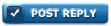 |

|
Thread Tools | Display Modes |
|
|
#1 |
|
Junior Member
Join Date: May 2010
Posts: 27
|
Can someone help me in the steps to attach a picture to a thread
Thanks Walter |
|
|

|
|
|
#2 |
|
Senior Member
Join Date: Mar 2014
Location: Jacksonville FL
Posts: 3,963
|
go to album (right side), click on upload pictures (bottom), click on the browse box (right), pick the location of the file that has the pictures you want and click on the individual picture you want to upload.
|
|
|

|
| Sponsored Links (Register now to hide all advertisements) |
|
|
|
|
#3 |
|
Senior Member
Join Date: Mar 2014
Location: Jacksonville FL
Posts: 3,963
|
When your in the thread, go to post reply then you can attach photo's from your picture albums.
|
|
|

|
|
|
#4 |
|
Member Emeritus
Join Date: Nov 2012
Location: Wichita KS
Posts: 16,132
|
Attaching photos is easy, the problem is usually the size of the photo. There are size limits. I normally use something in the 250-450kb range. All of my phone photos are way larger (5 to 10Mb) and have to be reduced. On your computer if you right click on a photo a drop down menu should show up and at the very bottom it says properties. Click that and a box should open with the photo properties, in the middle of the box the size of the photo is indicated. I have Microsoft Office on my computer and use it to reduce the photo size to what they call document size. You will have to find what you have on your computer that will reduce the photo size. Once it is reduced select Go Advanced on the Barn Quick Reply. In Advanced mode there is a paper clip symbol on the top bar. A manage attachments box pops up and you select browse, go to where the photo file is located and select it. After you have selected all of the files you want to upload, select upload and wait for them to upload. When you Submit Reply they will appear.
|
|
|

|
|
|
#5 |
|
Senior Member
Join Date: Feb 2011
Location: Buchanan, MI
Posts: 676
|
save
|
|
|

|
|
|
#6 |
|
Senior Member
Join Date: May 2012
Location: Queensland, Australia
Posts: 10,372
|
Sponsored Links (Register now to hide all advertisements)
Originally, when I tried to add Photos from my File, it always failed, as they were too large, & I don't know how to make them smaller. However, I overcame that problem by firstly preparing an email of the required photo or photos. When I click onto a photo or photos to send by email, it gives me a choice of Five different sizes, Smaller - 640 x 480, Small - 800 x 600, Medium - 1224 x 768, Large - 1280 x 1024, & Original Size. Out of that selection, I have found that Medium works well, so I click Medium, and the little Icons for the selected photos appear on the unsent email. I don't need to send this email, as I now have what I was wanting. I then shrink this email & Drag these little Icons onto my Computer Screen. Now, I am ready to add a Post including a Photo. Open up Ford Barn & click onto New Thread or Post Reply & a little Box will appear. Before adding my Message, scroll down further & click onto "Manage Attachments" in the "Attach Files Section" & a little box will appear. Shrink what you are working on so that you can see the little Icons that you added to you Screen earlier. Drag these Icons from your Screen to this little Box. You can add up to 7 photos. After the photos have been dragged across, hit "Upload". You will then see these little Photo Icons in the Attached Files Box. Type in your message & when done, hit "Review Post", just to make sure that your message & Photo Selection is whet you want, & if all is correct, hit "Submit Reply" & you are done. There may be simpler ways to add photos, but this works for me. |
|
|

|
|
|
#7 |
|
Senior Member
|
To post picture do this below !
(1) Go advanced (2) Next below that ,go Manage attachment s (3) A Browse box will come up . (5)search for the required photo in your computer ,storage . (6) Right Click on the photo ,a box will then come up , (7) select resize .(Medium ). (8) The box will disappear then just right click on the picture . Again the same rectangle box appears ,at the top select (select .) (9) then Upload it ,Your done .Ted Last edited by FlatheadTed; 01-30-2015 at 01:20 PM. |
|
|

|
|
|
#8 |
|
Member Emeritus
Join Date: Nov 2012
Location: Wichita KS
Posts: 16,132
|
Step 6 & 7 must be something specific to your computer, doesn't work that way on mine. Anyone else able to get this step to work?
|
|
|

|
|
|
#9 |
|
Senior Member
Join Date: Dec 2010
Location: North of sandy ago, CA.
Posts: 2,064
|
I use MS paint to resize my photos.
Works good Lasts long time Bruce
__________________
Works good Lasts long time |
|
|

|
|
|
#10 |
|
Member Emeritus
Join Date: Nov 2012
Location: Wichita KS
Posts: 16,132
|
|
|
|

|
|
|
#11 |
|
Senior Member
Join Date: May 2012
Location: Queensland, Australia
Posts: 10,372
|
Next trick is to post the pictures full size like this. |
|
|

|
|
|
#12 |
|
Member Emeritus
Join Date: Nov 2012
Location: Wichita KS
Posts: 16,132
|
"Next trick is to post the pictures full size like this."
Did you just figure this out or have you been doing it for a while? I have never attempted it. |
|
|

|
|
|
#13 |
|
Senior Member
Join Date: May 2012
Location: Queensland, Australia
Posts: 10,372
|
What makes it easier for me is to have 2 Computer Screens. That means that I can have pictures on one screen and Ford Barn on the other. I can transfer from one to the other without getting out of the program. Works for me.
|
|
|

|
|
|
#14 |
|
Member Emeritus
Join Date: Nov 2012
Location: Wichita KS
Posts: 16,132
|
My son always uses two screens, I have tried it but never stuck with it.
|
|
|

|
|
|
#15 |
|
Senior Member
|
You right click on the picture ,The box that comes up says Select or resize or set as a desk top ect
|
|
|

|
|
|
#16 |
|
Senior Member
Join Date: May 2010
Location: Near Rising Sun, Maryland
Posts: 10,858
|
You will find there are many different ways to post pictures here. If you go to FAQ at top of this page you will find some instructions there.
I prefer to post thumbnail pictures that will allow up to 15 pictures on one reply. You can post using this method by clicking "Go Advanced" in a lower box on screen and then click on paper clip at top of screen. It is necessary to have pictures sized correctly using this method. Another method I sometimes use will post large individual pictures from a photo hosting website such as Photobucket and others. To post these pictures you click on the little yellow picture of a mountain scene at the top of the reply window. This will give you a box that requires a URL file number from your photo hosting website. There is a Test Page provided here where you can practice these picture posting methods. Give it a try, you can learn to do this!
__________________
John "Never give up on what you really want to do. The person with big dreams is more powerful than one with all the facts". Albert Einstein Last edited by JM 35 Sedan; 01-30-2015 at 08:12 AM. |
|
|

|
|
|
#17 |
|
Member Emeritus
Join Date: Nov 2012
Location: Wichita KS
Posts: 16,132
|
|
|
|

|
|
|
#18 |
|
Senior Member
|
Here is step (6) & (8)
Last edited by FlatheadTed; 01-30-2015 at 01:21 PM. |
|
|

|
|
|
#19 |
|
Senior Member
|
This is step (7 )
(8) you right click on the picture then the rectangular box comes back up ,you click select .then -down load |
|
|

|
|
|
#20 |
|
Member Emeritus
Join Date: Nov 2012
Location: Wichita KS
Posts: 16,132
|
Very interesting, that is a different dropdown menu than any I have ever seen. That's why I was interested in the operating system.
|
|
|

|
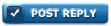 |
«
Previous Thread
|
Next Thread
»
|
|
| Sponsored Links (Register now to hide all advertisements) |
|
|
All times are GMT -5. The time now is 05:18 PM.











 Linear Mode
Linear Mode

