|
|||||||
| Sponsored Links (Register now to hide all advertisements) |
|
|
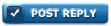 |

|
Thread Tools | Display Modes |
|
|
#1 |
|
Senior Member
Join Date: Jan 2015
Posts: 324
|
How do you add a picture to your comments? I have a lot to learn
|
|
|

|
|
|
#2 |
|
Senior Member
Join Date: Jan 2011
Location: sw minnesota
Posts: 4,567
|
click on "go advanced" at the bottom of the reply box, then click on "manage attachments" which will bring up a window to browse for your pic, then hit "upload" and your done, post reply
|
|
|

|
| Sponsored Links (Register now to hide all advertisements) |
|
|
|
|
#3 |
|
Senior Member
Join Date: May 2010
Location: Ada, OK
Posts: 577
|
I can only add one picture at a time for some reason.
|
|
|

|
|
|
#4 |
|
Senior Member
Join Date: Jan 2011
Location: sw minnesota
Posts: 4,567
|
there should be a stack of "browse" boxes, you click on down the stack for each new pic, then upload when you're done
|
|
|

|
|
|
#5 |
|
Senior Member
Join Date: May 2010
Location: uk
Posts: 367
|
if you link to the picture which is hosted on another site you can link to as many pics as you want I think you would use the img tags to do that.
|
|
|

|
|
|
#6 |
|
Senior Member
Join Date: Jul 2011
Location: SF Bay Area
Posts: 6,633
|
Sponsored Links (Register now to hide all advertisements)
__________________
Alan |
|
|

|
|
|
#7 |
|
Senior Member
Join Date: Jan 2011
Location: Albion, PA
Posts: 708
|
parts warr.... back0001.jpg Testing!
|
|
|

|
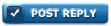 |
«
Previous Thread
|
Next Thread
»
| Thread Tools | |
| Display Modes | |
|
|
| Sponsored Links (Register now to hide all advertisements) |
|
|
All times are GMT -5. The time now is 09:03 PM.








 Linear Mode
Linear Mode

